Documentation
About This Plugin
Amazon Pay offers buyers a secure, trustworthy, and convenient way to sign in with their Amazon credentials on your website and pay for their purchases. Amazon Pay is a checkout option that allows your customers to use the payment methods and delivery addresses already linked to their Amazon account in your online store.
This plugin enables the integration of Amazon Pay into your Shopware 6 shop.
Features
- Express checkout with Amazon Pay Button on the following pages/elements:
- Shopping cart
- Mini-cart/Sidebar (Offcanvas shopping cart)
- Registration
- Product detail page
- Amazon Pay as a payment method at checkout
- Login with Amazon
Requirements
System Requirements
- Shopware 6 from version 6.4+
- PHP 7.4+
- Valid SSL certificate
Amazon Merchant Account
If you already have an Amazon Pay account
If you already have an Amazon Pay account because you have used it with another shop system, you can skip this section and start directly with the plugin installation.
Required Information
You must provide your business information to register for an Amazon Payments merchant account. Please make sure to enter the information exactly as it appears in your official documentation. The details on these registration pages will be verified by Amazon, and incorrect or inconsistent information can cause delays. For more information, visit https://pay.amazon.de/help/202153180.
Setting Up an Amazon Merchant Account
To use Amazon Pay, you need an Amazon Payments merchant account, even if you already have another Amazon seller account. To start the registration process, simply go to the Amazon Pay website (https://pay.amazon.de) and click on the 'Register' button at the top right of the webpage. Follow the on-screen instructions and enter all required information.
Important: You cannot use an existing account for selling on Amazon when setting up an Amazon Pay merchant account. The email address you use for your new Amazon Pay merchant account must be different from the one you may use for selling on Amazon. Also, make sure you are logged out of all Amazon accounts before you start the Amazon Pay registration process.
Installation
Backup
As with any modification to your shop, you should make a backup before installation.
Shopware Store
You can find the current version in the Shopware Store and install and update it from there as usual.
Including Logos
If you want to display logos of supported payment methods in your theme, here you can find a selection of Amazon Pay logos in various colors and formats: Download logos
Configuration
Plugin Setup
Info
You can find all the configuration options for the plugin under the menu item Settings » Extensions » Amazon Pay
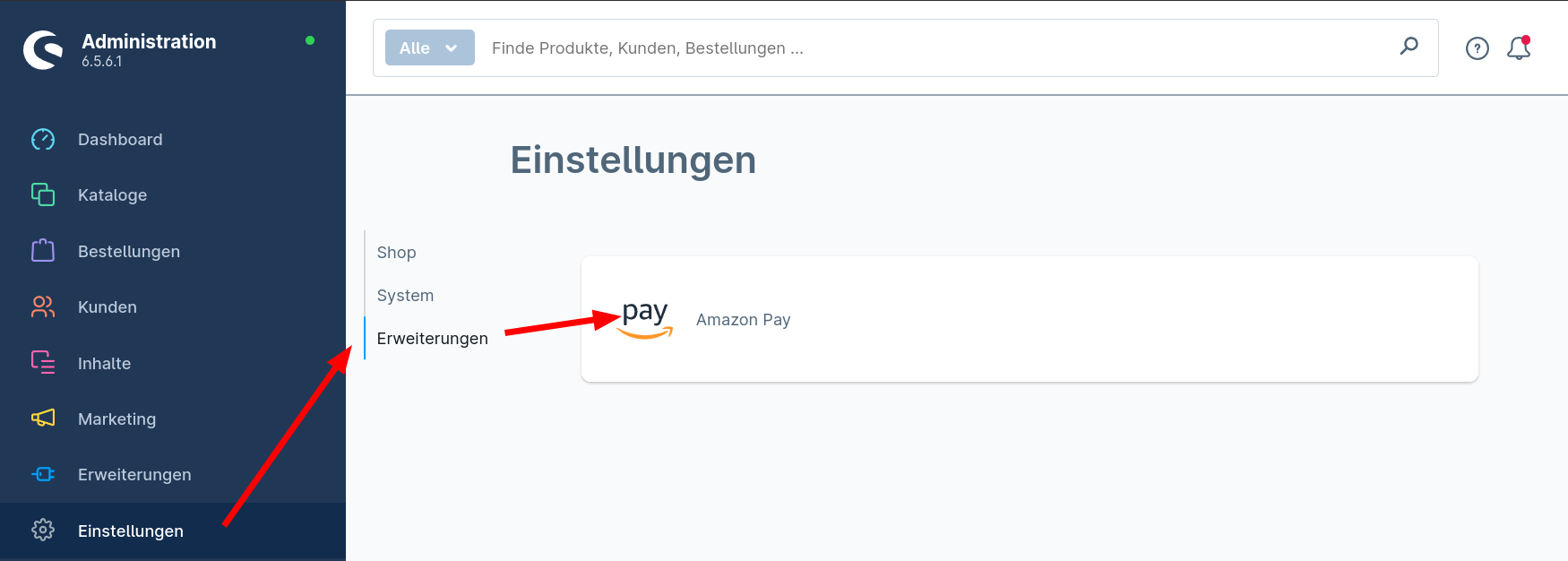
Adopt Seller Central Credentials
For the plugin to communicate with Amazon Pay, you must first enter the Amazon Pay access credentials in the configuration. You can find these in the "Integration Central" section of your Amazon Pay Sellercentral.
- Select "Website or Mobile Device" as "Integration Channel"
- Choose "Shopware 6" as "E-Commerce Solution"
- Click on "Instructions"
- Copy the Store ID and Merchant ID from Seller Central into the corresponding fields in the plugin configuration
- Click the "Create Key" button, enter a name of your choice in the dialog that appears, and click on "Create Key"
- A key file with the .pem extension will now be downloaded in the background. It should be found in the download folder of your computer. Open this file with a text editor of your choice and copy the complete content into the "Private Key" field in the plugin configuration
- Similarly, copy the "Public Key ID" of your newly created key into the corresponding field in the plugin configuration
Now you have transferred all important data 🎉
Setting Up IPN
Sandbox / Production
The IPN configuration must be done separately for both the sandbox and production environment.
IPN (Instant Payment Notification) ensures that your Shopware shop is informed in real-time about the current status of payments. For this, enter the URL displayed in the plugin configuration in your Seller Central under Settings » Integration Settings as Merchant URL or, in newer versions of Seller Central, simply as a new "IPN Endpoint URL".
Payment Process
An Amazon Pay payment consists of two parts: An authorization and the actual payment collection. This gives you the option to collect the payment only at shipping since Amazon Pay guarantees the successful collection of payment for a certain period. However, it is advantageous to collect the payment immediately, as it may otherwise be necessary for security reasons for the customer to confirm the payment again, which can lead to delays.
In the plugin settings, you have various options to set the payment process that suits you best.
To make it easier
If you have no special requirements for your payment process, you can keep the original settings.
Actions through Status Change
You can trigger complete payment collections and refunds through a status change if you configure this accordingly in the plugin settings.
Manual Actions
In the detail view of each order paid with Amazon Pay, you will find an additional tab with payment information and options to collect and refund any partial amounts.
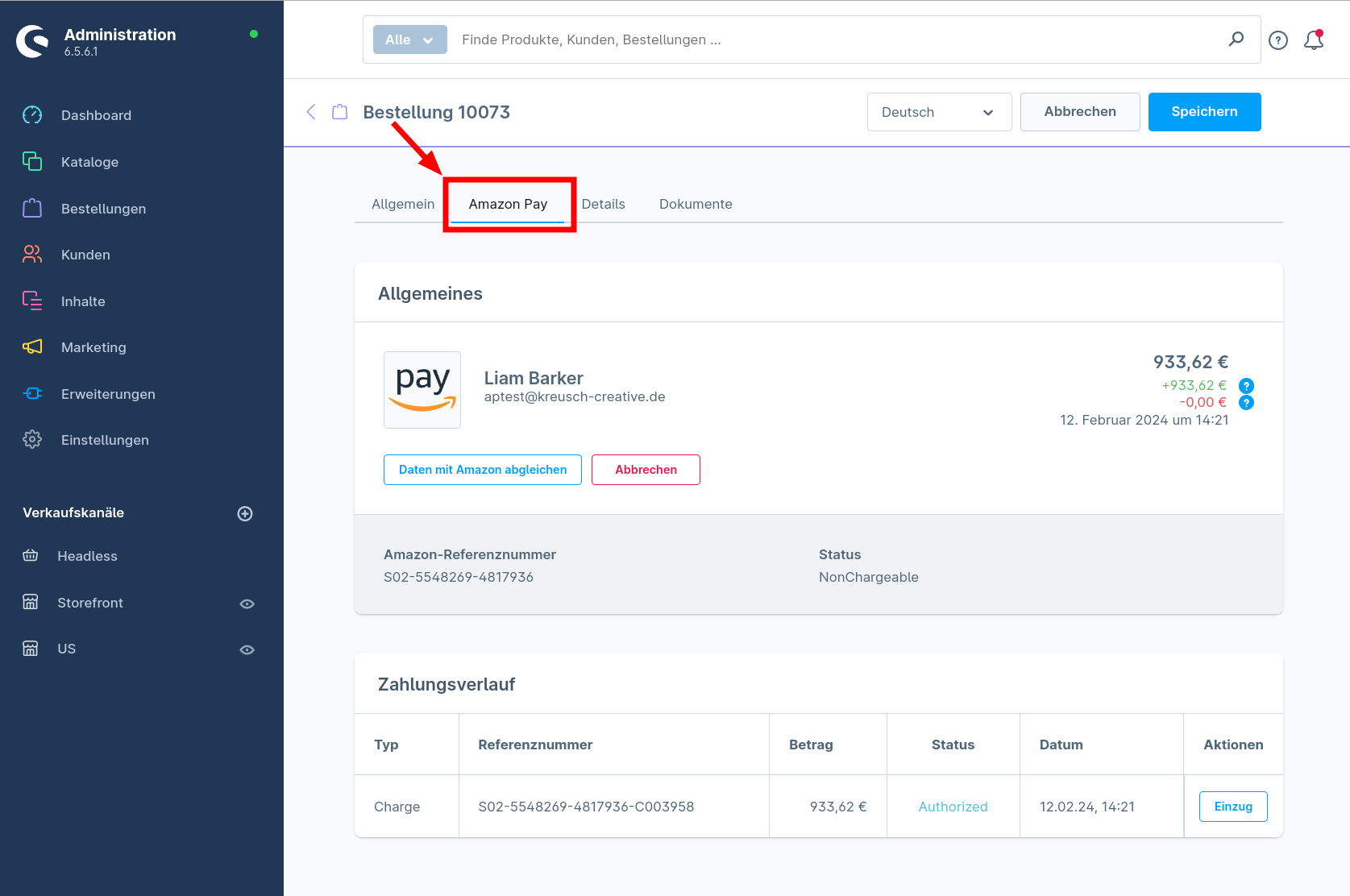
Testing
Sandbox
For testing the integration, it is recommended to switch to sandbox mode, as no real transactions are made then. To test Amazon Pay in your shop frontend from a customer's perspective, you need a special test account, as real login data from Amazon accounts do not work in the sandbox. You can create a test account here in the Seller Central:

Hidden Buttons
If you are testing in your live shop, you can hide the Amazon Pay buttons by selecting the option "Hide Amazon Pay Button globally" in the plugin configuration.
ERP/Inventory Management Connection
There are various possibilities to manage Amazon Pay payments later in an external ERP system. Feel free to contact us if this is a topic for you.
Help and Exchange
If you have any questions about Amazon Pay in general or about this plugin, you are warmly invited to check out our Discord server: https://discord.gg/EqzJ7dWPeT
Alternatively, you can leave us a support ticket. We are really looking forward to helping you! Contact Support